Let’s start with the basics, and then multiple the basics times each other, then do it again. Then let’s get weird!
Engaging effectively with AI technology can be likened to a dance of communication, where the prompts you use are akin to leading steps. These prompts are your toolkit for directing AI towards fulfilling your specific needs and goals. A well-crafted prompt results in relevant and beneficial outcomes, much like a clear destination in a GPS leads to an efficient journey. On the other hand, vague or imprecise prompts might yield less focused results, but can still hold value depending on your objectives. It’s essential to have a dialogue with AI, refining your prompts to navigate toward your intended results.
For these exercises, I use ChatGPT, but other AI’s will work the same way. Remember, it’s called ChatGPT”, chat, talk, engage with AI to make magic happen. As you read through these directions I encourage you to input these examples into AI to see how AI works.
The Power of Specificity: A Practical Exercise
General Prompt: “Tell me about loans.”
Specific Prompt: “Can you outline the differences between fixed-rate and adjustable-rate mortgages for first-time home buyers in a straightforward way?”
Notice the sharpness of the second prompt, which is more likely to yield a focused and practical response.
Crafting High-Impact Prompts: Key Attributes
Effective prompts share certain qualities that enhance their utility. Here’s a breakdown:
- Role Play: Command AI to assume a role, like “Be a financial advisor.”
- Tone Setting: Specify the mood, for instance, “Respond formally…”
- Audience Focus: Tailor to a specific group, e.g., “For beginners…”
- Structured Response: Dictate the format, like “Answer in bullet points…”
- Time Relevance: Limit the historical context, e.g., “Focus on the last decade…”
- Comparative Analysis: Request a side-by-side evaluation, e.g., “Compare X and Y.”
- Balanced Perspective: Ask for a well-rounded view, e.g., “What are the pros and cons of…”
- In-Depth Exploration: Seek comprehensive insights, for example, “Elaborate on…”
Prompts can range from open-ended, fostering creativity and exploration, to highly focused, addressing precise queries. The skill lies in striking the right balance to suit your needs.
If you’re not new to AI, the prompt tools above are not new. I’d challenge you to begin combining two, three, or all of them together to work more productively.
Prompt Crafting Essentials: Quick Tips
Do: Be explicit and succinct.
Don’t: Avoid ambiguity or presume AI’s contextual understanding unless specified.
Do: State your preferred format.
Don’t: Don’t get disheartened by less than perfect responses – it’s a learning process.
Do: Continually refine your prompts based on AI feedback.
Challenge Your Skills: 10 Engaging Prompts to Try
“Explain the gold standard’s historical significance as a historian.”
“Simplify the concept of compound interest for a 6th grader.”
“Compose a formal email to announce a new CFO’s hiring.”
“Evaluate the advantages of savings accounts versus CDs for retirees.”
“Create wedding vows blending Al Green’s songs in Ernest Hemingway’s style.”
“Discuss the pros and cons of a low carb diet, citing sources.”
“Summarize the evolution of electric cars in the 1990s.”
“Demystify blockchain technology for a non-tech audience.”
“Recommend five quintessential American fiction books with justifications.”
“As a marketing director, propose 10 inventive sandwich ideas.”
Not happy with the results of your prompt, or don’t see any magic? Keep going, make follow up requestions. In fact, to really see how powerful and creative AI can be, use multiple examples of the 10 engaging prompts above. “Multiple” the prompts together by combing them.
For instance, enter this prompt: “Combine these three topics and weave them together into a 500 word blog for me. Explain the gold standard’s historical significance as a historian, create wedding vows blending Al Green’s songs in Ernest Hemingway’s style, and as a marketing director, propose 10 inventive sandwich ideas.”
The output is weird, but the point is that AI can take more ideas than we can comprehend and create interesting output. Imagine what it can do focused on a topic you’re working on!
Remember, interacting with AI, particularly generative large language models (LLMs), is an iterative process. It’s less about posing a single question and more about an ongoing dialogue, continually shaping and guiding the AI to your desired endpoint, much like collaborating with a human assistant.
Leave your feedback and questions below, and look forward to the next volume.




