Writing is hard. Writing creatively is even harder! If you’re writing out of your area of expertise, to an audience you’re unfamiliar with, or simply need creative ideas to unlock writers block, AI is your best friend. AI will generate as many ideas as you need in minutes, giving you fresh ideas to use, iterate on, or spark even more ideas.
An underappreciated benefit of using AI is that you have a massive amount of ideas from all areas of human knowledge. And you can pull these unrelated ideas together to find new, interesting ways to write and communicate.
Write More Effectively in Minutes
Exercise: Expanding Knowledge Through AI Prompts
Sometimes your writing simply needs more context, information, or research framed around your specific topic. The more specific you are, the more focused AI will help you understand your topic.
“Outline the evolution of the iPhone and how it has affected the gaming industry, ensuring to cite your sources for accuracy.”
“Compare the search functionalities of Google and Yahoo and why I’d want to use either service, including source citations for reference.”
“Summarize blockchain technology’s impact and its everyday applications for consumers with their financial needs, citing reliable sources.”
These are easy exercises, but let’s highlight the request for sources. Your topic may require you to be specific and very accurate with your information. Ask AI to cite sources and follow up on those sources to make sure they’re accurate and relevant. This request helps ensure you have credibility, and depending on your application gives you appropriate sources to cite.
When AI cites bad or irrelevant sources, you can use this as a jumping off point to find sources that will reinforce or strengthen your writing. You might ask AI, “Find me five similar sources, articles, or documents that reinforce these points.”
Creative Ideation with AI
AI is a catalyst for creativity which offers fresh perspectives and novel ideas. It can generate an array of concepts in seconds, from which you can review, use, and innovative on to improve your writing. The key is to blend AI’s suggestions with your expertise and creativity, transforming a quick AI session into a brainstorming experience. Never assume AI gives you the final answer. If you’re approach is to get 80%-90% towards a finished product, your expertise will refine and craft the best final solution.
Exercise: Merging Ideas for Originality
“Create 30 taglines for a coffee shop ad, merging themes of coffee roasting, baseball, and medieval jousting.”
“Suggest five unique podcast topics on finance for millennials, blending 90s hip-hop and modern vampire narratives, including brief synopses.”
“Draft an engaging introduction for an article on ethical considerations in AI research, intertwining historical parallels with the rapid evolution of AI technology.”
These prompts might seem unconventional, but they demonstrate AI’s ability to fulfill diverse, creative requests, stimulating further idea development and uniqueness in your work. You might even be disappointed in the first results, and that’s ok. Magic happens when you continue to push and challenge AI to create better results through your expertise, it will not replace your expertise.
Refining Writing with AI’s Objective Analysis
AI is your unbiased super smart writing partner. Inputting your work and asking AI to offer helpful tips, look for grammatical mistakes, and looking for areas to clarify will help you elevate your writing skills. Don’t overthink this topic, simply ask AI to review your work and provide suggestions.
Exercise: Enhancing Writing with AI Insights
“Review and suggest refinements for an article to make it more accessible to a general audience aged 50 and above. Focus on clarity and simplicity. [Your content]”
“Identify and replace industry jargon in this text to enhance reader engagement: [Your content]”
“Pinpoint sections in this content where analogies could elucidate complex ideas: [Your content]”
These exercises show that AI can offer constructive feedback, encouraging you to view your work more critically.
Crafting Presentations with AI’s Precision
Presenting your work, either through public speaking, PowerPoints, or other methods, is stressful for many of us. And time consuming. If you need to speak in front of others, AI will help you dial in the content and timing. If you need to write PowerPoints, outlines, or executive summaries, AI does amazing work. The trick is to be specific about your needs, such as asking for a 10 minute script or eight page PowerPoint with three bullet points per slide.
Exercise: AI-Enhanced Presentation Writing
“Condense the history of the Ford Model T into a 10-page PowerPoint presentation, focusing on brief bullet points.”
“Compose a 5-minute wedding speech inspired by Ernest Hemingway’s style and 1980s country music.”
“Revise content aimed at new college graduates for improved clarity and comprehension. [Your content]”
These prompts demonstrate AI’s utility in crafting presentations with specific requirements, blending unrelated topics, and adhering to time limitations. You can take insights from previous blog posts and weave in more direction, such as: audience type, pace of speaking, or headline writing.
Sample Prompts to Refine Your Writing
Executive Summary and PowerPoint Precision: “Condense this material into a concise executive summary and a six-page PowerPoint presentation, tailored to highlight key points. [Your content]”
Authoritative Tone Enhancement: “Revise the following text to project a more commanding and authoritative tone, ensuring it reinforces employee compliance. [Your content]”
Digital Transformation in Community Banks: “Develop a comprehensive analysis of the challenges faced by community banks in the digital era, including an executive summary and source citations for depth and accuracy.”
Jargon-Free Clarity Boost: “Transform this report into a clearer, more accessible format by eliminating industry jargon and explaining acronyms. [Your content]”
Impactful Financial Inclusivity Speech: “Create a compelling two-minute closing statement for a speech on financial inclusivity, designed to be memorable and call for action.”
Optimism Infused Text Revision: “Modify this text to convey a more optimistic and uplifting tone, while maintaining its original intent. [Your content]”
Balanced AI in Education Op-Ed: “Compose a thought-provoking op-ed about the role of AI in high school education, presenting balanced viewpoints both in favor and against, in an editorial style. [Your content]”
Engaging Technical Document Redesign: “Rework this technical document to captivate a non-specialist audience, making complex information easily understandable. [Your content]”
AI in Farming Ethics Panel Prep: “Draft key discussion points for a panel debate on the ethical implications of AI in agriculture, ensuring a comprehensive exploration of the topic.”
Leveraging AI in your writing process can significantly sharpen your results. It provides context, sparks creativity, offers critical feedback, and aids in presentation crafting. These prompts are just the beginning; a continual dialogue with AI will refine and align the output with your specific goals, ensuring your communication is precise and resonant.



