One of the most underrated features of generative artificial intelligence (AI) is the ability to upload and use images to solve problems, work more efficiently, and improve your work. ChatGPT and Google’s Gemini allow you to upload images in many different file formats. The benefits are untapped, and I’m going to show you a couple easy use cases to jumpstart your success with images.
We forgot using images because we’re focused on typing into AI solutions. And most of us type into software and computer programs. Yes, we’re always looking at “images” on our computer screens. AI is amazing at understanding images, especially on well documented tools like Microsoft Office. As we know, a picture is worth a thousand words. It’s why your IT team asks for screenshots to help solve problems.
Think about how often we use screenshots to communicate information clearly and efficiently. Now, imagine using that same visual power within your AI interactions. If you’re grappling with technical glitches, seeking knowledge on a specific topic, or simply trying to convey a complex idea, showing AI what you’re seeing can make all the difference.
It’s Easier Than You Think
Both ChatGPT and Gemini have streamlined the image upload process. In ChatGPT, you’ll find a handy paperclip icon, while Gemini offers a plus (+) symbol. A quick upload, a well-crafted prompt, and you’re ready to tap into a new level of AI assistance.
Use Case 1: Handwritten Notes, Transformed
We’ve all been there: a productive meeting filled with scribbled notes, followed by the daunting task of deciphering, and transcribing them later. AI can help you bridge the gap between analog and digital.
Simply snap a photo of your handwritten notes (your smartphone is perfect for this), upload it to your AI tool of choice, and ask it to summarize the key points. AI’s impressive handwriting recognition capabilities will do the heavy lifting, saving you time and effort.
A Few Tips for Optimal Results:
- Organization is Key – Avoid Word Salads: While AI is remarkably at understanding even the messiest handwriting, it can struggle with notes scattered haphazardly across the page. Try to maintain some semblance of structure to aid the AI’s interpretation.
- Keywords Highlight Importance – Provide Some Basic Structure: If certain takeaways, action items, or other crucial points stand out, consider writing they are “key points”, “to do’s”, “action steps”, or “due date”. This context helps AI identify what to prioritize in the summary and gives you key phrases to help prompt AI to write for your needs.
- Embrace Flexibility – Notes are Notes: AI won’t always produce a flawless transcription, but remember, these are your notes. Some level of interpretation is perfectly acceptable. If you want AI to dictate something exactly, it can do that. But it’s unlikely your notes require that level of detail so don’t expect this type of precise rewriting.
Once AI generates the summary, review it, make any necessary tweaks, and then effortlessly integrate the text into your preferred digital format—a Word document, an email, etc.
Here’s a video of ChatGPT taking a page of notes and turning it into a digital write up. Note how the writing has some structure, but the handwriting isn’t the most clear. Then watch how ChatGPT writes it out.
Use Case 2: Troubleshooting and Problem-Solving, Supercharged
From navigating basic or complex software interfaces to resolving unexpected technical hiccups, we all encounter challenges in our digital lives. The good news is that many of these issues have documented solutions online. AI can leverage this wealth of knowledge to become your personal tech support guru. Upload an image and provide some context, such as an error message, and let AI give you on demand assistance.
Optimize Your AI Troubleshooting:
- File Formatting Matters: Images should generally be uploaded as an image file. This means a JPEG or PNG image will work exceptionally well. A PDF with an image is unlikely to give you great results. But with anything AI related, try both options to see what works for your need.
- Start Simple: Phrases like “help me troubleshoot this” or “can you help me solve this problem” are effective conversation starters. You may not understand your problem and that can make it hard to give AI direction.
- Embrace the Dialogue: For technical issues, AI might not immediately deliver the perfect solution. Be prepared to engage in a back-and-forth exchange, providing additional context or clarifying questions as needed. Think of it as collaborating with a knowledgeable colleague to unravel the problem.
Here’s a video of Gemini helping me troubleshoot a Microsoft Power Automate issue. I uploaded a video and am simply having a conversation to better understand what went wrong and how I could fix it.
A Picture Is Worth a Thousand Words

These are easy use cases you can try immediately. Testing AI’s limits with images and problem solving is a simply solution that can have very rewarding results. Start with AI!
It’s important to remember that your word choice matters when using AI. Consider these words.
- Summarize
- Comprehensive
- Detail
- Elaborate
- Troubleshoot
- Rewrite
- Clarify
- Simplify
New users often haphazardly use these words and don’t get the results they expect or want. While AI is intuitive, it’s also logical. Learning how AI interacts with your prompts, like learning how to work with a colleague, will help you improve your output and productivity.
By incorporating images into your interactions, you unlock a whole new level of communication and problem-solving potential. Don’t underestimate the power of showing AI what you see. It’s a simple yet incredibly effective way to harness the full capabilities of these remarkable tools.



