Hello and welcome to RobotsArePeople.net!
I’m Ben, a curious mind at the intersection of technology, AI, and the everyday world. This website was born out of a fascination with how artificial intelligence is transforming our lives. Along the way, I recognized that much of the information shared isn’t practical for everyday users. Often, it’s presented in a way that doesn’t necessarily improve the reader’s professional or personal life and may even create more confusion.
I’ve started applying what I’ve learned in my day job in banking. I found that I was constantly sharing ways to apply AI with my peers at work and within the industry, which led to interviews, speaking opportunities, and ultimately, the creation of this website. You can find some great examples featured in my posts. My goal is to share these insights with you, offering a fresh viewpoint on how we can all adapt and thrive in this rapidly evolving digital era.
I write about topics I work with and think through every day, so I know they are practical. My aim is to break down these daunting topics into understandable, relatable concepts that you can apply in your day-to-day life. Some topics will help you at work, some will help at home, and some are just fun and interesting topics I want to share with the world. Witnessing the transformative power of technology every day at work, I hope you can apply what you read to work faster, more creatively, or at a new level that helps elevate your career.
If you want to talk about AI, or engage in an interview, podcast, or speaking opportunity, feel free to reach out. There’s a place in everyone’s life for AI, and I’m here to help make that connection meaningful and empowering. My goal is simple: to help you learn something new every time you visit my site, making you work smarter and become a better professional.



