My first impression of ChatGPT’s GPT function is really positive! Commentary online, however, has been very mixed. I think this is an example of an expectation of AI to be magical without any effort from the user. Or, the user just doesn’t see real life use cases.
Let’s make sure we understand what GPTs are. They’re basically a micro software program in ChatGPT which focuses ChatGPT and make ChatGPT easier to use. If ChatGPT is like Google, then a GPT is akin to a specific website with a focused task, such as reading and critiquing your writing. A GPT can also be called natural language coding software. With an option to “chat” with ChatGPT you can craft a GPT with AI. Or just enter your instructions as you’ll see below. Using GPTs help you build more concise parameters with more consistent results.
When you get started, simply focus on one task or topic. An example I’ve used is uploading hundreds of pages and 10’s of thousands of words into a GPT based on a specific topic. In my case, I uploaded user manuals for a software system. Instead of searching PDFs, or pages on the company’s website, I use the GPT to refine and focus my efforts. Easy. Another example is a new software system I’m rolling out. After uploading 35,000 words on how the system works, I can use the GPT to generate training manuals, FAQs, helpful tips, customer education, and more.
GPTs focus my work while using the parameters I set.
Or, I can write content for a website and build a GPT to review my writing to ensure it fits a theme and style I’m crafting. In all these cases, my efforts are more focused and consistent.
Here are some basics to help get you started.
1. Direct Instructions vs. Natural Language Creation: Crafting Your AI Experience
The key to the power of GPTs lies in how you communicate with them. Think of GPTs as highly skilled assistants, ready to take on your tasks. The question is, how do you convey your needs effectively? You can use natural language to chat with ChatGPT and build a GPT together. If you know exactly what you’re looking for, you can simply enter your instructions.
Either path is highly effective. On the one hand, if you’ve never installed a dishwasher before, you’ll probably follow the directions closely. If you’re experienced, you’ll just dive right in.
Hot Tips for Effective GPTs:
Be Lazy to Be Efficient: If you’re struggling with drafting instructions, or you’re a first time user, use ChatGPT itself to refine them. Describe your goal and let the AI polish your instructions. It’s like having an expert editor at your fingertips.
Step-by-Step Clarity: Detailed steps lead to better outcomes. Outline your process as Step 1, Step 2, and so on, providing templates or examples for GPT to follow. This approach ensures consistency and effectiveness, especially for larger, more complex projects.
Assume a strong GPT will take some testing to dial it in to best meet your needs.
2. Conversation Starters Bridge the Gap Between AI and Users
“Conversation Staters” in your GPT make using the GPT even easier. You may use up to four conversation starters, which are really jumping off points to help users. While not needed, they can convey helpful ways to use your GPT. And you can program your GPT to do certain things with each conversation starter.
For instance, you may have created a GPT for your marketing team with your brand voice, description of your business, and products or services saved in the GPT. You could create conversation starters, like:
“Rewrite what I’ve written in our brand voice.”
“Turn this content into a blog and write an email to promote the blog, with 10 engaging subject lines.”
“Help me generate ideas to sell my product.”
You could skip conversation starts, or using a GPT altogether, but by using the GPT you’ll more efficiently and have more consistent output.
3. Leveraging GPT’s Full Capabilities
GPTs give you the option of allowing all or none of the ChatGPT Plus tools to be used. In general, give users access to all these tools and let them create.
- Web Browsing: An essential tool for gathering information. You might turn this off if you find your GPT is using inaccurate or unrelated information from the web.
- DALL-E Image Generation: While it may not rival specialized tools like MidJourney, it’s a convenient feature for quick image creation.
- Code Interpreter: If your project involves files you’ve uploaded, or you need to allow the user to upload files, make sure you keep this option enabled. When working with your own files this feature allows you to focus your GPT on specific areas you find valuable.
It’s Just the Beginning
Remember that your journey with GPTs is just beginning. AI is constantly evolving, and with it, the opportunities for innovation and growth. By embracing these tools, you’re not just keeping up with the AI; you’re staying ahead of the curve. So, take these insights, apply them to your work, and watch as the world of GPTs amplifies your potential.
Recent Posts



